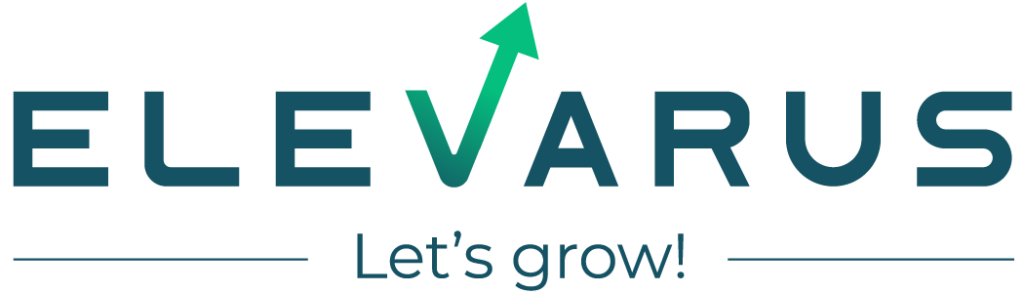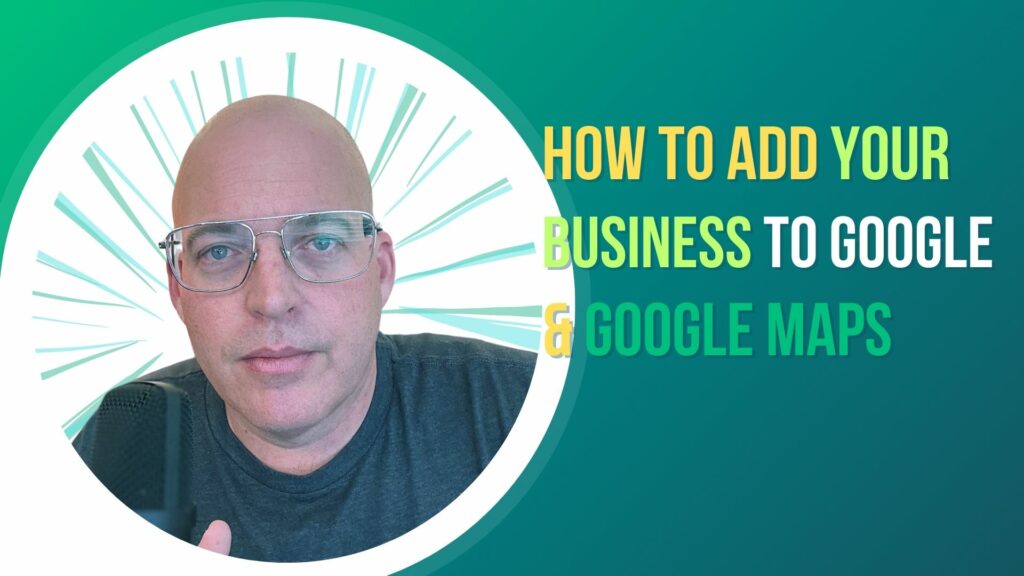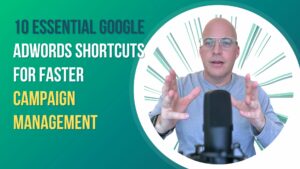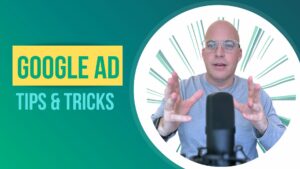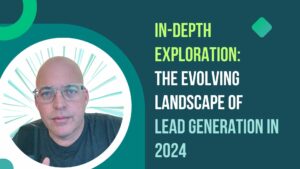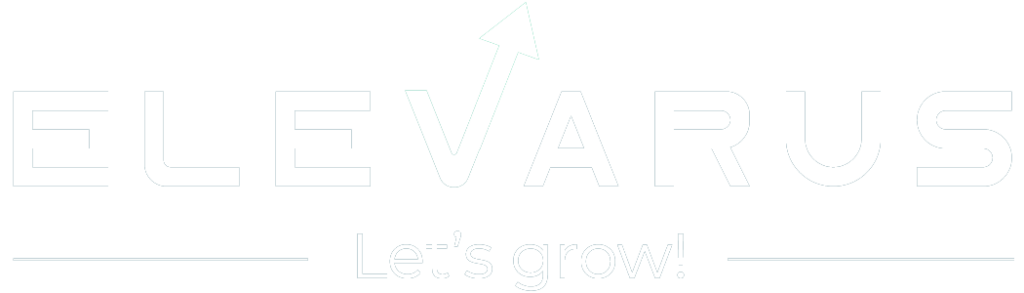Business listings on Google and Google Maps is something you need to do in modern business strategy. It helps your business’s online presence, helping it appear in relevant search results. This exposure is for attracting new customers and increasing visibility. Businesses can effectively connect with their target audience by being easily discoverable online.
Google My Business and its Role in Local SEO
Google My Business (GMB) plays a major role in local SEO by acting as a primary tool for businesses. By accurately listing and updating business information on GMB, businesses significantly improve their chances of appearing in local search results. This visibility is key for attracting local customers and driving traffic, as it allows businesses to be found easily when potential customers search for products or services in their area.
Integrates with Google Maps and Search
Google My Business integrates with both Google Maps and Google Search, providing a unified and effective platform for local businesses to increase their online visibility. When a business updates its information on Google My Business, these changes are reflected in both Google Maps and Search. This integration means that accurate business details, such as location, hours, and contact information, are readily available to users searching for specific services or exploring an area on Maps. Moreover, customer reviews and ratings from GMB also appear in these searches, influencing the business’s online reputation and search ranking.
Preparing to Add Your Business
Preparing to add your business to Google and Google Maps involves compiling information to ensure your listing is complete and accurate. Here’s a checklist of essential details:
Business Name: Your official business name as recognized by customers.
Physical Address: The complete and accurate address where your business is located.
Phone Number: A reliable contact number for customer inquiries.
Website URL: The address of your business’s website (if available).
Business Hours: Up-to-date operating hours, including special hours for holidays or events.
Category: The type of business or service you offer.
Description: A brief, clear description of your business and what it offers.
Photos: High-quality images of your business, products, or services.
To ensure the accuracy of your information:
Double-Check Details: For accuracy, verify all information, especially your address and phone number.
Consistency Across Platforms: Make sure the details on Google and Google Maps match with the information on your website and social media profiles.
Regular Updates: Keep your information updated, especially if there are changes in operating hours, location, or contact details.
Step-by-Step Guide to Adding Your Business
Creating a Google Account: If you don’t already have a Google account, visit the Google account creation page and follow the prompts. Provide an email address, create a password, and complete the sign-up process to create your new account.
Accessing Google My Business: Once your Google account is set up, navigate to the Google My Business website. Click on “Manage now”. This will take you to your Google account.
Entering Business Details: In the Google My Business dashboard, select ‘Add your business to Google’ and enter your business name. Follow the prompts to add your address, phone number, business category, and other relevant details. Ensure all information is accurate and comprehensive.
Verification Process: After submitting your details, you must verify your business. Google offers several verification methods, including postcard verification, where a code is mailed to your business address; phone verification for instant verification via a code sent to your business phone; or email verification in some cases.
Finalizing the Listing: Review all entered information for accuracy before finalizing your listing. Make any necessary edits to ensure your business is represented correctly. Once satisfied, complete the submission, and your business will appear on Google and Google Maps after completing the verification process.

Adding High-Quality Photos and Accurate Descriptions
High-quality photos and descriptions on your Google My Business listing are important in attracting and engaging potential customers. They not only provide a visual representation of your services and products, helping credibility but also help in accurately conveying your business’s unique offerings and values. This combination of visual appeal and informative content significantly boosts the appeal of your listing, encouraging more interactions and visits from users.
Strategies for Collecting Customer Reviews and Response
Encourage customer reviews by asking satisfied clients to share their experiences on their profile, and make the process easy by providing direct links. Respond professionally to positive or negative reviews, showing appreciation for positive feedback and addressing any concerns raised in negative reviews to demonstrate your commitment to customer satisfaction. Engaging with customers and their review, also shows that you are customer oriented and will cast huge positive images for the company (of course as long as you are professional in your replies)
Maintaining an Up-to-Date Business Listing
Regularly updating your business information on Google My Business to ensure accuracy and reliability. Keep details like business hours, contact information, and services offered current, and periodically add fresh photos and news about your business to keep the listing engaging and relevant for customers.
Troubleshooting Common Google My Business Issues
For issues like verification delays, check your mail regularly and contact Google support if the wait seems excessively long. In cases of duplicate listings or incorrect information, promptly claim the duplicate listing and request its removal, and always ensure to update any incorrect details through your Google My Business dashboard.
Seeking Help from Google Support
Contacting Google support can be a practical solution if you encounter challenges with your Google My Business listing, such as technical glitches or unresolved queries. They offer helpful assistance, ensuring you receive the necessary guidance to address your concerns effectively.

Leveraging Google Maps Features for Enhanced Business Visibility
Maximizing Google Maps features, such as adding detailed directions to your business and creating location-specific posts, can significantly boost your visibility. Encourage customers to add photos and reviews of your business on Maps, as this user-generated content can enhance your profile’s appeal and authenticity.
Regular Monitoring for Listing Accuracy
Regularly check your Google My Business listing to ensure information remains accurate and current. This practice helps maintain your business’s credibility and ensures that potential customers have the correct details about your location, operating hours, and contact information.
Utilizing Google My Business Insights for Customer Engagement Analysis
Google My Business Insights provides valuable data on how customers interact with your listing, offering insights into search queries used to find your business and how users engage with your information. Analyzing this data helps you understand customer behavior better and can guide you in optimizing your listing to target your audience more effectively.

Exploring Advanced Google My Business Features
Delve into advanced features of Google My Business, such as Google Posts, which allow you to share updates and offers directly on your listing, and the Q&A section, where you can interact with customers by answering their queries. Additionally, the Messaging feature enables real-time communication with customers, enhancing engagement and customer service.
Integrating with Other Google Services
Integrating your Google My Business listing with other Google services like Google Ads and Analytics can significantly amplify your online presence. Using Ads, you can create targeted campaigns to reach a wider audience. At the same time, Analytics provides deep insights into customer behavior and interaction with your website, aiding in refining your marketing strategies.
Frequently Asked Questions
How Long Does It Take for My Business to Appear on Google and Google Maps After Adding It?
After verifying your business, it typically appears on Google and Google Maps within a few days, although it can sometimes take up to two weeks.
Is There a Cost Associated with Listing My Business on Google My Business and Google Maps?
No, listing your business on Google My Business and Google Maps is free. Google does not charge for adding or maintaining your business listing.
How Can I Remove Negative Reviews From My Google My Business Listing?
Google only removes reviews that violate their policies. If a review is unfair but doesn’t violate the rules, the best approach is to respond professionally and address the customer’s concerns.
What Should I Do if My Business Information Changes?
If any of your business details change, such as address, phone number, or hours of operation, update this information promptly in your Google My Business dashboard to keep your listing accurate.
Can I Track How Many Visitors are Coming from my Google My Business Listing?
Yes, Google My Business Insights provides information on how many users clicked through to your website from your listing, among other valuable metrics.
References
How to Add Your Business to Google & Google Maps