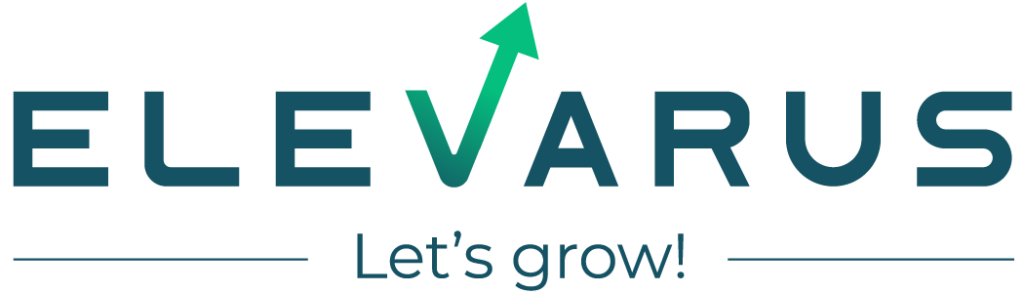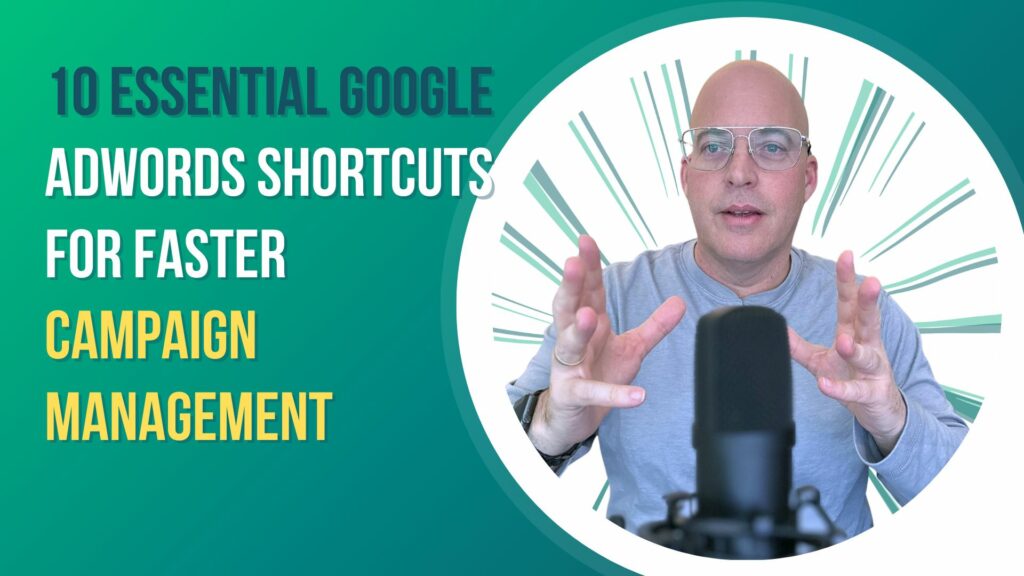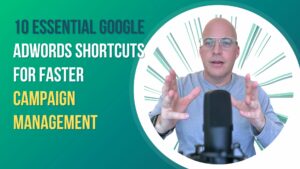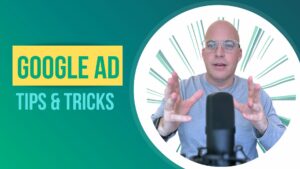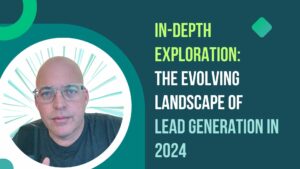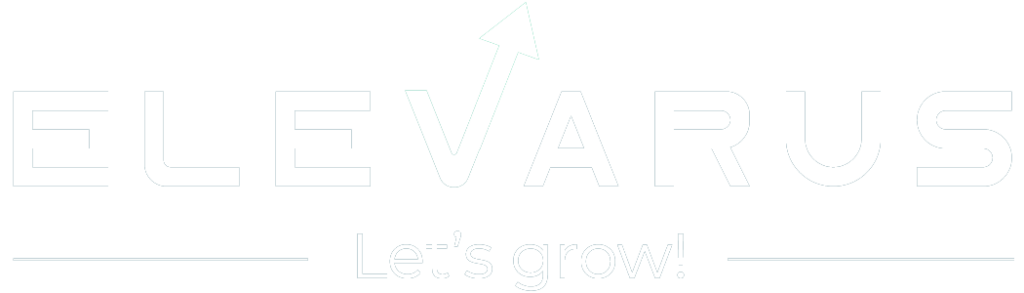Efficient campaign management in Google AdWords is just so important. How a campaign is managed directly impacts its performance, cost-effectiveness, and overall return on investment (ROI). By managing Google AdWords campaigns efficiently, businesses can reach their target audience, increase brand visibility, and drive conversions.
Utilizing Google Adwords Shortcuts
Google AdWords shortcuts are potent tools that can enhance campaign management. These shortcuts streamline various tasks and enable advertisers to save time, optimize their campaigns, and achieve better results. Here are some ways Google AdWords shortcuts contribute to efficient campaign management.
- Quick access to essential features: Google AdWords shortcuts provide direct access to commonly used features, allowing advertisers to navigate the platform faster. Whether creating new ads, adjusting bids, or monitoring performance, these shortcuts eliminate the need for multiple clicks and make campaign management more efficient.
- Time-saving campaign optimizations: With shortcuts, advertisers can swiftly change their campaigns, such as adjusting keyword bids, updating ad copy, or pausing underperforming ads. This saves valuable time and allows for real-time optimizations to improve campaign performance.
- Streamlined reporting and analysis: Google AdWords shortcuts enable advertisers to instantly access campaign data and metrics. This includes performance metrics like impressions, clicks, conversions, and cost data. By having quick access to these insights, advertisers can make informed decisions and swiftly analyze the effectiveness of their campaigns.
- Efficient budget management: Shortcuts can help make quick budget adjustments, letting advertisers allocate funds strategically across campaigns. This helps ensure that budgets are optimized for maximum return on investment and allows for quick reactions to budget changes or opportunities.
Here are 10 essential Google AdWords shortcuts that you should know:
Ctrl + Shift + Y: This shortcut opens the AdWords dashboard, where you can view your account overview and access all your campaigns, ad groups, and keywords.Ctrl + Shift + M: This shortcut opens the “Campaigns” tab in your AdWords account, where you can see the performance of all your campaigns and make changes to their settings.Ctrl + Shift + A: This shortcut opens the “Ad Groups” tab, where you can view the ad groups in your campaigns and make changes to their settings.Ctrl + Shift + K: This shortcut opens the “Keywords” tab, where you can view and edit the keywords in your ad groups.Ctrl + Shift + D: This shortcut opens the “Dimensions” tab, where you can see detailed reports on the performance of your campaigns and ad groups.Ctrl + Shift + S: This shortcut opens the “Settings” tab, where you can access the settings for your AdWords account, campaigns, and ad groups.Ctrl + Shift + B: This shortcut opens the “Budget” tab, where you can view and edit the budget for your AdWords campaigns.Ctrl + Shift + G: This shortcut opens the “Ads” tab, where you can view and edit the ads in your ad groups.Ctrl + Shift + L: This shortcut opens the “Labels” tab, where you can view and manage the labels you’ve applied to your campaigns and ad groups.Ctrl + Shift + N: This shortcut opens a new browser tab with the AdWords homepage, where you can create a new AdWords account or access an existing one.
Implementing Google Adwords Shortcuts
Though it might take you a little time to get used to using the shortcuts, they can be powerful tools to streamline workflows, save time, and optimize campaigns for better performance and results. We would suggest that you print out a paper with them on, and stick it on your monitor, and always ask yourself, “is there a faster way to do this” when you are working in google.
Speed and efficiency are going to help you in the competitive online advertising. Google AdWords shortcuts provide a shortcut to success by simplifying complex tasks and eliminating unnecessary steps.
Optimizing Google AdWords for Better Performance
Optimizing Google AdWords campaigns is a continuous process, and leveraging shortcuts is part of that process. Advertisers can easily adjust, monitor performance, and make real-time data-driven decisions using these shortcuts.
Google AdWords shortcuts is necessary for advertisers looking to supercharge their campaign management and achieve better performance.
Don’t hesitate to explore and implement these shortcuts and unlock the full potential of your Google AdWords campaigns.